Device Management
Due to security restrictions, Tango can't automatically detect devices connected to your computer. You must manually pair each device you want to control.
The first time you open Tango, you will see the instructions for pairing a device. From next time, if you open Tango with a device connected, it will automatically connect to that device.
Pair another devices
If you have another device you want to use with Tango, follow these steps:
- If Tango has already connected to a device, click the button on the top left corner, after the device name. Then click Pair another device.
- If you are on the All devices are unavailable page, click the Pair another device button.
Then follow the instructions on the screen to pair the device.
List all paired devices
If multiple devices are available, Tango automatically connects to the most recently used device. You can view and switch between connected devices by clicking the button on the top left corner, after the device name.
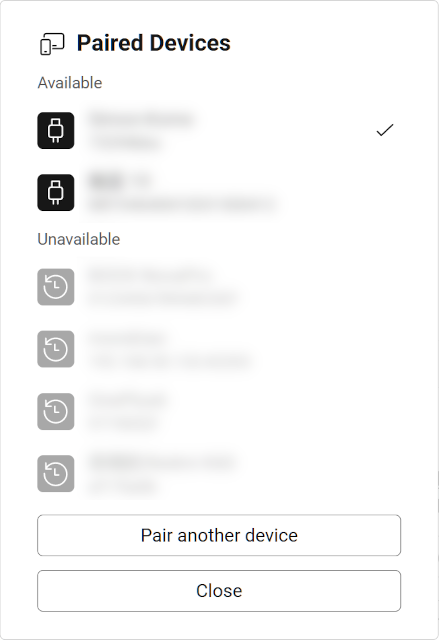
There are several groups of devices:
Available devices
These are devices that are currently connected to Tango and available for use. Tap on a device to switch to it.
Unavailable devices
These are devices that are paired with Tango but are not currently connected. You can't switch to these devices until they are connected, but you can still un-pair them.
Remote devices
These are devices that are connected to other Tango instances, and being automatically shared to the current Tango instance. Tap on a device to switch to it.
Use multiple devices at the same time
One Tango instance can only control one device at a time. If you want to control multiple devices at once, you can open multiple Tango instances in different tabs or windows.
On computers, you can also open multiple Tango instances to use the same device. This is useful when you want to use multiple features at once, for example, using the file browser to upload files while using the screen mirror to test the app. However, this feature is not available when running Tango on Android.
Un-pair a device
If you don't want to use a device with Tango anymore, you can un-pair it. To do this, click the button on the top left corner, after the device name, hover on the device you want to un-pair, then click the button.
You can't un-pair the device you are currently using. To un-pair it, first switch to another device (or switch to the pairing process), then un-pair it.