Team device sharing
TeamThis feature requires Team plan.
With team plan, you can automatically see and use all devices shared by all team members. This is similar to automatic device sharing, but for all team members.
Connect to team devices
When you or other team members have shared a device, it will be displayed in the Team devices group in device list:
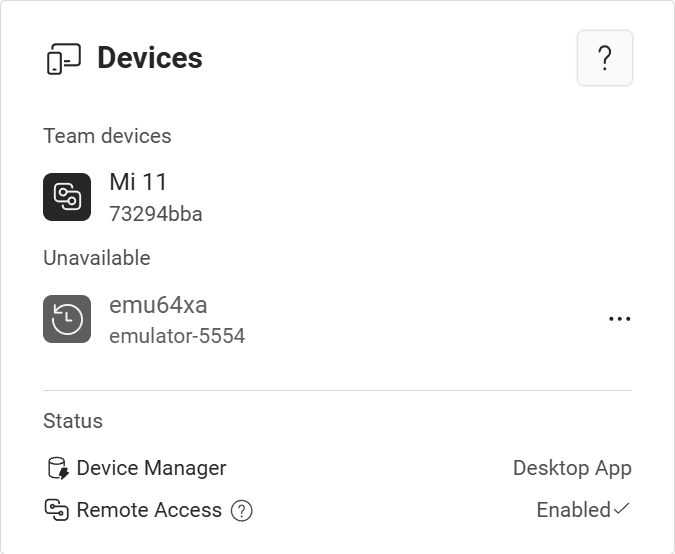
Tap a device to connect to it remotely.
Stop sharing devices with team
You can stop sharing specific device to team, by doing the following steps on the computer where the device is connected:
- Tap the button to open device list
- Tap the button on the device you want to stop sharing to open the device menu
- Uncheck Share with team menu item.
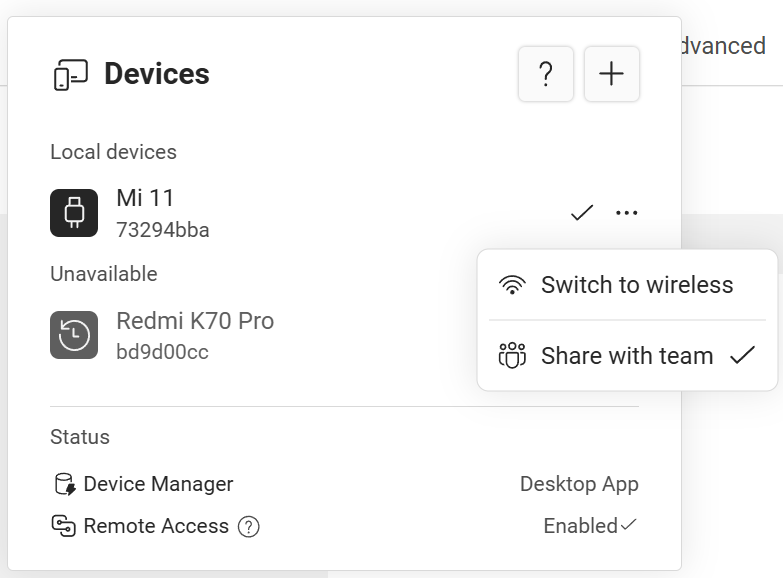
After unchecking Share with team, this device is not visible to other team members, but still visible to yourself. You can still remotely access this device on other computers by signing into your account.
Change device name
Device names in the list help differentiate each devices. You can change name name displayed in the list by either
- Change the device name in device Bluetooth setting page, then open it from the computer where the device is connected.
- Set a nickname from the overview page, from the computer where the device is connected.