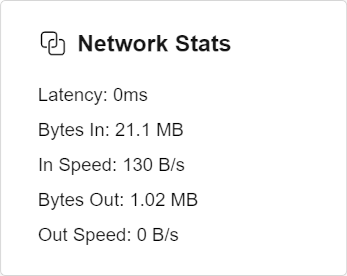Share device by link
The device sharing feature allows a remote computer to access and control the device. This is useful if you want someone else to help you with the device, or if you want to access the device remotely.
Start sharing
To create a sharing link, follow these steps:
- Switch to the device you want to share
- Tap the button in the top right toolbar.
- Tap the Start button in the popup dialog.
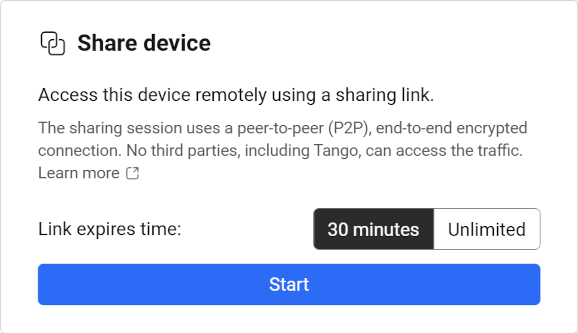
ProUnlimited link expire time requires Pro or higher plan.
A share link will appear in the dialog. You can copy the link and send it to the person you want to share the device with.
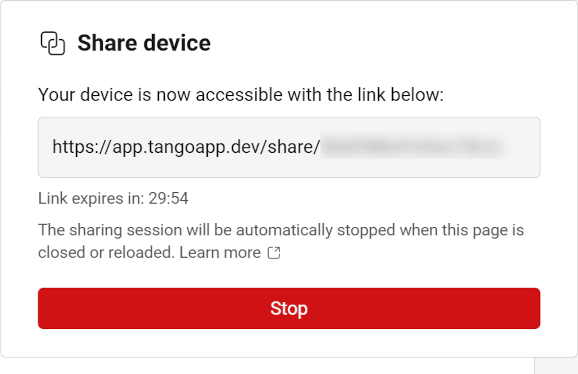
The device must remain connected in Tango for the sharing link to work. If you disconnect the device or close the browser tab, the sharing link will be invalidated.
Stop sharing
To stop, tap the button in the top right toolbar, then tap the Stop button in the popup dialog.
Stopping a sharing will immediately disconnect all remote browser tabs that are using this sharing link, and the link will be invalidated.
You can create a new share link by tapping the Start button again.
Use the link
When you open the link on another computer or mobile device, you will see the same device page as the one on your computer. You can control the device as if you were using it on your computer.
The link can be opened on multiple computers at the same time, so multiple people can all access the data on the same device. However, some features might not work properly when multiple people are using the device at the same time:
- If screen mirror is set to a physical display, multiple people will see the same screen, and everyone can control the device.
- If screen mirror is set to camera, only one person can see the camera feed at a time. Starting a new screen mirror session will terminate the previous one.
If screen mirror is set to virtual display, everyone will have their own virtual display, and can control that screen independently.
Security
The link is randomly generated, and changes every time you click the Start button. However, anyone who has the link can have full control of the device. So please be careful when sharing the link.
When the link is opened on another computer or mobile device, a peer-to-peer connection will be established between the two devices. The connection uses WebRTC technology, which means the data is transmitted directly between the two devices, and the server is not involved in the transmission. The server only helps to establish the connection, and does not store any data. Also, the data is encrypted during transmission, so no one else can see the data even if they can intercept the transmission.
Speed and latency
Depending on the network conditions, the speed and latency of the connection may vary.
In normal usage scenarios, it should only use less than 1Mbps of bandwidth, and the latency is usually not noticeable. However, if the network conditions are poor, some features like file transferring and screen mirroring may not work properly.
At the remote side, you can tap the button in the top right toolbar to check the latency and bandwidth usage of the connection.