Device management
Due to security restrictions, Tango can't automatically detect devices connected to your computer. Devices need to be added one by one.
The first time you open Tango, you will see the instructions for pairing a device. From next time, if you open Tango with a device connected, it will automatically connect to that device.
Pair another devices
If you have another device you want to use with Tango, follow these steps:
- If Tango has already connected to a device, click the button on the top left corner, after the device name. Then click the button.
- If you are on the All devices are unavailable page, click the Add device button.
Then follow the instructions on the screen to pair the device.
List all paired devices
If multiple devices are available, Tango automatically connects to the most recently used device. You can view and switch between connected devices by clicking the button on the top left corner, after the device name.
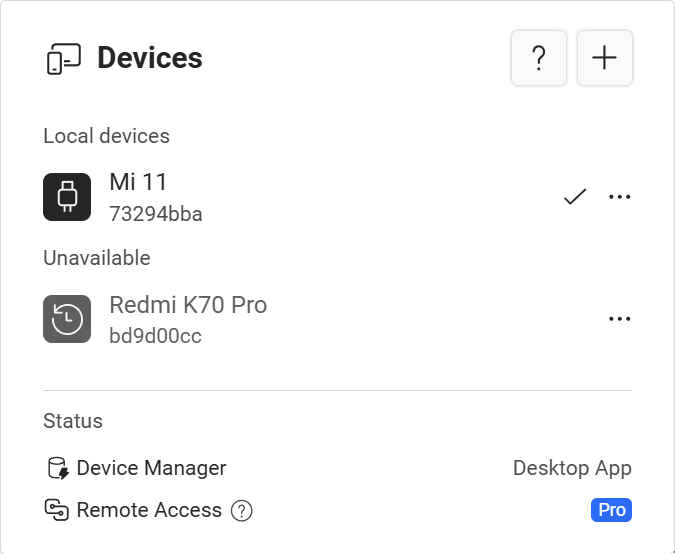
There are several groups of devices:
Local devices
These are devices that are currently connected to the computer and available for use. Tap on a device to switch to it.
Unavailable devices
These are devices that are paired with Tango but are not currently connected. You can't switch to these devices until they are connected, but you can still un-pair them.
Remote devices
ProThis feature requires Pro or higher plan.
These are devices that are connected to other Tango instances, and being automatically shared to the current Tango instance. Tap on a device to switch to it.
Team devices
TeamThis feature requires Team plan.
These are devices that shared by other team members. Tap on a device to switch to it.
Open a device in multiple tabs
Not available when running Tango on Android.
On computers, you can open multiple Tango tabs to use the same device.
This is useful when you want to use multiple features at once, for example, using the file browser to upload files while using the screen mirror to test the app.
Use multiple devices at the same time
ProThis feature requires Pro or higher plan.
With Pro plan, you can open up to 5 devices in multiple Tango tabs.
With Team plan, the number of devices is unlimited.
Un-pair a device
If you don't want to use a device with Tango anymore, you can un-pair it.
- Tap the button on the top left corner, after the device name, to open the device list
- Tap the button for the device you want to un-pair
- Tap the Remove menu item.
You can't un-pair the device you are currently using. To un-pair it, first switch to another device (or switch to the pairing process), then un-pair it.