File Browser
File browser page allows you to browse files and folders on your device. You can also create, rename, delete, upload, download files and folders.
Home view
When you open the file browser, it displays the Home page.
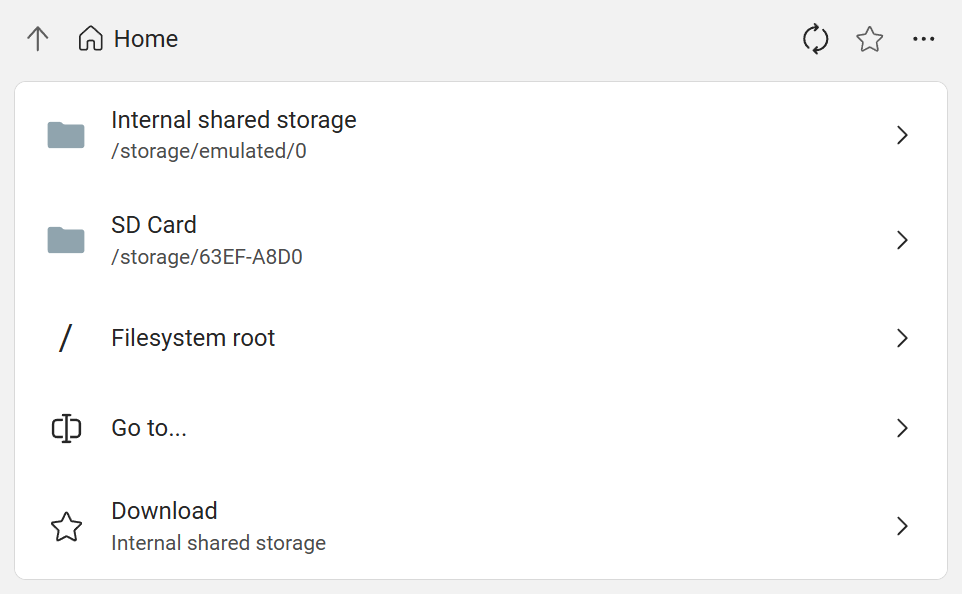
The Home page includes:
Volumes
Volumes are physical storage devices:
- Internal storage (shows their localized names)
- SD cards (shows their volume names)
- USB drives (shows their model names)
Advanced options
- Filesystem root: Open Linux's root folder. For advanced users only.
- Go to...: Open the input path directly.
Favorites
If you have added some folders as favorites, they will be displayed here for quick access.
Folder view
When you tap on an item on the Home page, it will switch to the folder view. This view displays files and sub-folders in current folder.

Command bar
The command bar has the following buttons:
- New folder: create a new folder here. To create nested folders, you can include
/in the folder name. - Upload: upload files to this folder. Multiple files can be selected at once.
- Download: download selected files and folders. If multiple files or a folder is selected, they will be downloaded as a zip file.
- Rename: rename the selected item.
- Delete: permanently delete the selected items. There will be a confirmation dialog before deleting. Deleted files can't be recovered.
- Details: show details of the selected item.
Files and folders
Tap on a folder will open it. Tap on a file will not do anything, you need to download and open it on your computer.
Tap the checkbox to select it to enable options in the command bar.
Tap button on the right to open the menu for this item. The menu has the same options as the command bar.
Add folders to favorites
Folders can be added to favorites for quick access. Your favorites will be displayed both on the Overview page and the Home view.
To do this, open the folder you want to add to favorites, then tap the button.
To remove a folder from favorites, tap the button again.
Create a bookmark for a folder
The page's URL contains serial number of the device and path of the current folder. You can bookmark/favorite it in your browser to quickly open the folder next time.